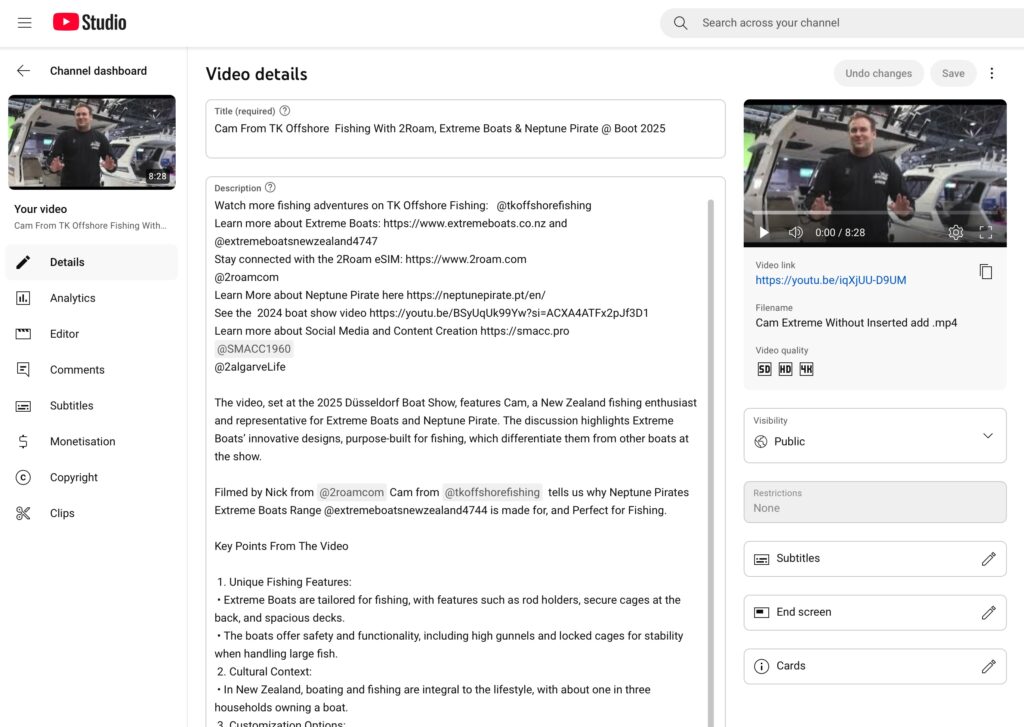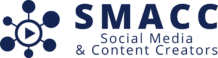How to Effectively Add Links to YouTube Video Descriptions
When creating content for YouTube, your video description is a key tool for engaging your audience and providing them with valuable resources. Whether you’re linking to your website, sponsors, or other YouTube channels, adding links properly can increase traffic, improve your content’s reach, and build partnerships. Here’s a step-by-step guide on how to do it effectively.
Why Links in Descriptions Matter
Links in YouTube descriptions serve multiple purposes:
- Promote Sponsors: Direct viewers to your sponsors’ websites or social media channels.
- Cross-Promote Channels: Share links to your other YouTube channels or collaborators.
- Increase Website Traffic: Drive traffic to your blog, store, or landing page.
- Enhance Viewer Experience: Provide additional resources, references, or tools mentioned in the video.
How to Add Links to Your YouTube Description
Follow these steps to effectively include links in your video description:
1. Go to Your Video Description
- If you’re uploading a new video, you’ll see the description box during the upload process.
- For existing videos, go to YouTube Studio, select the video, and click Edit Video to access the description box.
2. Add the Links
- Simply paste the full URL, starting with
https://, into the description. YouTube automatically converts properly formatted URLs into clickable links.
Example:
Watch more fishing adventures on TK Offshore Fishing: https://www.youtube.com/user/TKOffshoreFishing3. Use Clear Labels
Help your audience understand what each link is for by using descriptive text. This improves click-through rates and adds professionalism to your description.
Example:
Learn more about Extreme Boats: https://www.extremeboats.co.nz
Stay connected with 2Roam eSIM: https://www.2roam.com4. Tag Other YouTube Channels
If you’re collaborating with or promoting another YouTube channel, you can tag them directly. Simply type @ followed by their channel name (e.g., @ExtremeBoats). This creates a clickable link to their channel if tagging is enabled.
Example:
Check out @ExtremeBoats for more awesome fishing content!5. Organize Your Description
A well-organized description makes it easy for viewers to find what they need. Use headings, line breaks, or bullet points to group links by type.
Example:
✨ **Explore More Fishing Adventures** ✨
- Watch TK Offshore Fishing: https://www.youtube.com/user/TKOffshoreFishing
- Learn about Extreme Boats: https://www.extremeboats.co.nz
- Discover Furuno’s fishing tech: https://www.furuno.com
⛵ **Sponsors** ⛵
- Yamaha Outboards: https://www.yamaha-motor.com
- 2Roam eSIM: https://www.2roam.com
- Shimano Fishing: https://fish.shimano.com
Follow us on social media:
Instagram: [@ExtremeBoats](https://www.instagram.com/extremeboats)
Facebook: [Extreme Boats](https://www.facebook.com/ExtremeBoats)6. Test the Links
Before publishing your video, test all the links to ensure they work and lead to the correct pages. Broken links can harm your credibility and frustrate your audience.
7. Include a Call-to-Action (CTA)
Encourage viewers to click your links by including a CTA in your description. Examples include:
- “Want to learn more about these amazing boats? Click the links below!”
- “Subscribe to @TKOffshoreFishing for more epic adventures!”
Pro Tips for Adding Links
1. Use Affiliate Links (If Applicable):
If you’re including affiliate links, disclose this to your audience. Transparency builds trust and ensures you comply with YouTube’s guidelines.
Example:
Some of the links above are affiliate links, meaning I earn a small commission at no extra cost to you.
2. Optimize for SEO:
Incorporate keywords and hashtags near your links to make your description more searchable. For example:
Check out the best fishing gear from Shimano: https://fish.shimano.com #FishingGear #ShimanoFishing3. Be Mindful of the Character Limit:
YouTube descriptions have a 5,000-character limit. Plan your text and links to stay within this constraint while delivering value.
4. Shorten Long Links (Optional):
If your links are long and unwieldy, consider using URL shorteners like Bitly or TinyURL. This can make your description look cleaner.
Example of a Complete YouTube Description
✨ **Experience the Ultimate Fishing Adventure** ✨
Join Cam from @ExtremeBoats at the 2025 Düsseldorf Boat Show as he showcases the cutting-edge fishing boats designed for anglers who demand performance and innovation.
⛵ **Explore Our Sponsors** ⛵
- Extreme Boats: https://www.extremeboats.co.nz
- Yamaha Outboards: https://www.yamaha-motor.com
- 2Roam eSIM: https://www.2roam.com
- Furuno Fishing Tech: https://www.furuno.com
- Shimano Fishing: https://fish.shimano.com
⚡ **Watch More** ⚡
- TK Offshore Fishing Adventures: https://www.youtube.com/user/TKOffshoreFishing
✯ Follow us on Instagram: [@ExtremeBoats](https://www.instagram.com/extremeboats)
✯ Like us on Facebook: [Extreme Boats](https://www.facebook.com/ExtremeBoats)
#ExtremeBoats #FishingLife #DusseldorfBoatShow #2Roam #FishingAdventures #ShimanoFishingBy following these steps, you can effectively use your YouTube description to drive engagement, promote sponsors, and enhance the viewer experience. Want more tips on optimizing your content? Join SMACC and connect with creators who can help you grow!