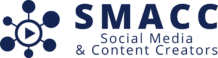Managing Content File Sizes, Storage Options, and Remote Storage: Best Practices for Creators
As content creators, producing high-quality videos, photos, and audio is a top priority. However, managing the large file sizes that come with high-resolution content can be challenging. Balancing storage capacity, cost, and quality retention is crucial for maintaining a smooth content creation workflow without sacrificing the excellence of your work.
In this blog post, we’ll explore key considerations for managing content file sizes, how to store content both locally and remotely, and ways to avoid quality reductions. Additionally, we’ll provide a table comparing various file storage options and their features to help you make the best choices for your content creation needs.
Understanding Content File Sizes
File sizes vary significantly depending on the type of content and the resolution:
• Photos: Images shot in RAW format can range from 25 MB to 75 MB per image, while JPEGs at high resolution can be between 5 MB to 15 MB.
• Videos: HD videos (1080p) typically use around 8-15 GB per hour of footage, while 4K footage can require 45-95 GB per hour.
• Audio: Uncompressed audio files (WAV) can take up to 10 MB per minute, while compressed formats like MP3 only use 1-2 MB per minute.
These file sizes can quickly add up, especially when working with high-resolution content, long video recordings, or large-scale projects. Proper storage management and optimization are essential to prevent performance issues and ensure you have the space to continue creating.
Common Storage Challenges for Content Creators
1. Running Out of Local Storage
High-quality files can fill up your computer or camera storage quickly, leaving you scrambling for space in the middle of a project.
2. Managing Multiple Versions of Content
As you edit and refine your content, multiple versions and drafts can compound the storage issue, creating even more demand for space.
3. Balancing Quality and File Size
Compressing files to save space can lead to a reduction in quality, especially with photos and videos. Finding ways to store your original, high-quality files without compromise is key.
4. Accessing Content Remotely
When collaborating with a team or working from multiple locations, having reliable access to your files remotely can improve productivity and efficiency.
Local vs. Remote Storage Options
There are two main approaches to storing your content files: local storage (hard drives and memory cards) and remote storage (cloud-based solutions). Each has its benefits and drawbacks, which we’ll outline below.
Local Storage
1. External Hard Drives
External hard drives provide fast and reliable storage and are ideal for backing up large files.
• Benefits: High capacity (up to 20TB), relatively low cost per gigabyte, fast access speed.
• Drawbacks: Physical storage that can be lost or damaged, not ideal for remote access or team collaboration.
2. Solid-State Drives (SSD)
SSDs offer faster speeds than traditional hard drives, making them great for working directly with large files and editing high-resolution content.
• Benefits: Fast read/write speeds, portable, durable, no moving parts (less risk of damage).
• Drawbacks: Higher cost per gigabyte than traditional hard drives, limited capacity (commonly up to 4TB).
3. Memory Cards (SD/CF Cards)
Memory cards are commonly used in cameras and can be useful for transferring files between devices.
• Benefits: Portable, fast transfer speeds, and ideal for camera storage.
• Drawbacks: Limited storage capacity (up to 1TB), prone to damage and data loss.
Remote (Cloud) Storage
1. Google Drive
Google Drive offers 15GB of free storage, with affordable plans for larger needs. It’s highly accessible and integrates seamlessly with other Google services.
• Benefits: Affordable, accessible from any device, supports file sharing and collaboration.
• Drawbacks: Limited free storage, file upload/download speeds may be slower than local storage.
2. Dropbox
Dropbox is known for its ease of use and strong file synchronization, making it a favorite among creatives working with teams.
• Benefits: Reliable syncing, great for collaboration, robust security features.
• Drawbacks: Limited free storage (2GB), relatively expensive premium plans for large storage needs.
3. Adobe Creative Cloud
Designed for creative professionals, Adobe Creative Cloud includes cloud storage as part of its suite of tools.
• Benefits: Integrated with Adobe tools like Photoshop and Premiere Pro, ideal for working on projects across multiple devices.
• Drawbacks: Costly if not already using Adobe software, limited to creative professionals.
4. Amazon S3
Amazon S3 is a scalable cloud storage solution, perfect for those needing to store large amounts of data without worrying about capacity limits.
• Benefits: Unlimited storage, highly scalable, pay-as-you-go pricing model.
• Drawbacks: Complicated setup for non-technical users, costs can add up with heavy usage.
How to Avoid Quality Reductions in Storage
1. Use Lossless Formats for Archiving
When possible, store original files in lossless formats (such as RAW for images or WAV for audio). Avoid compressing files into formats like JPEG or MP3, which can result in quality loss over time.
2. Leverage High-Capacity Drives
Invest in high-capacity storage solutions like external hard drives or cloud storage to maintain the original quality of your files without compressing them for space.
3. Selective Compression
When file size is an issue, compress only where necessary, such as using lower resolution files for previews or sharing, while retaining original, high-quality files for editing and publishing.
4. Optimize Editing Workflows
To avoid working with massive files, you can create proxies—lower-resolution versions of large video files—while editing, which speeds up the process without affecting the final output.
Table: Features and Benefits of Storage Options
Storage Option Capacity Speed Cost Remote Access Ideal Use Cases
External Hard Drive Up to 20TB Moderate (USB 3.0/3.1) Affordable No Long-term storage, backups
SSD (Solid State Drive) Up to 4TB High (USB 3.1/Thunderbolt) Expensive No Active editing, fast access to large files
Memory Cards (SD/CF) Up to 1TB High (depends on card type) Moderate No Camera use, file transfer
Google Drive Up to 2TB (paid) Moderate Free to $10/mo Yes Personal projects, collaboration, file sharing
Dropbox Up to 3TB (paid) Moderate Free to $16/mo Yes Team collaboration, file synchronization
Adobe Creative Cloud 100GB – 1TB (paid) Moderate $20 to $53/mo Yes Creative projects, integrated with Adobe tools
Amazon S3 Unlimited High (depending on usage) Pay-as-you-go Yes Large-scale storage, archival, content hosting
Best Practices for Remote Storage
1. Plan for Scalability:
If your content library is growing, choose storage solutions like Amazon S3 or Google Drive that allow easy expansion and don’t limit you to a specific capacity.
2. Sync Regularly:
For cloud-based storage, make sure your files are continuously synced to avoid losing your latest work. Dropbox and Google Drive both offer automatic syncing options.
3. Secure Your Files:
Use encryption and multi-factor authentication to protect your files when using cloud storage, especially for sensitive or client-based projects.
4. Remote Access on the Go:
With cloud storage, you can access your content from any location. This is especially useful for remote work, team collaborations, and working on the move. Tools like Adobe Creative Cloud are great for keeping creative projects accessible across multiple devices.
Conclusion
Managing content file sizes and storage is a fundamental part of being a content creator. With the right balance of local and remote storage options, you can maintain high-quality files while avoiding performance issues or space constraints. Using a mix of external hard drives for backups and cloud solutions for remote access and collaboration can help streamline your workflow.
For SMACC members, investing in the right storage solutions ensures your content creation process remains smooth, efficient, and scalable as your projects and portfolio grow. By maintaining the highest quality standards, you can ensure that your work stands out, both now and in the future.