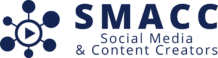Transferring and Sharing Files: Best Practices for Content Creators
File transfers and sharing are vital for content creators, whether collaborating on projects, getting client approvals, or delivering final assets. Managing this process effectively ensures deadlines are met and content quality is preserved. In this post, we’ll discuss free and paid services, strategies for reducing file quality during the approval process, and the use of watermarks to protect your assets.
Key Considerations for Transferring Files
1. File Size
High-quality content, such as videos and uncompressed audio, often results in large file sizes. Choosing the right file transfer method without sacrificing quality is critical for timely project completion.
2. Speed and Reliability
Faster uploads and downloads can make a significant difference in meeting deadlines, especially with large files. Some services offer faster speeds depending on your subscription plan.
3. Security
Protect your intellectual property by using password-protected links, watermarks, and limiting download permissions when sharing drafts or unfinished work.
4. Collaboration Tools
Effective file-sharing services should enable smooth collaboration, version control, and real-time feedback, essential for teams working remotely or with clients.
Free vs. Paid File-Sharing Services
Let’s break down some of the most popular free and paid services that can be used to transfer and share files.
Free Services
1. WeTransfer (Free Tier)
WeTransfer allows file transfers up to 2GB at no cost.
• Benefits: Simple and quick, no account required.
• Drawbacks: Limited to 2GB, links expire in 7 days.
• Best For: One-off transfers of small files with no need for long-term storage.
2. Google Drive
Offering 15GB of free storage, Google Drive is a versatile solution for sharing files, with integrated collaboration tools.
• Benefits: Easy collaboration, real-time feedback, accessible on multiple devices.
• Drawbacks: 15GB is shared with Gmail and Google Photos.
• Best For: Collaborative work on documents, spreadsheets, and presentations.
3. Dropbox (Free Tier)
Dropbox provides 2GB of free storage and syncs files across devices for easy access.
• Benefits: Syncs across devices, simple file sharing.
• Drawbacks: Limited free storage, requires paid upgrade for large files.
• Best For: Small projects or individual use for document syncing.
4. OneDrive
Microsoft’s OneDrive comes with 5GB of free storage, and works seamlessly with Office 365.
• Benefits: Integration with Microsoft Office, easy file sharing.
• Drawbacks: Limited free storage, larger files require paid plans.
• Best For: Office 365 users working with documents and spreadsheets.
Paid Services
1. WeTransfer Pro
With WeTransfer Pro, you can transfer files up to 200GB and store up to 1TB of files.
• Benefits: Increased file size limit, password protection, custom branding.
• Drawbacks: Subscription required for extended storage and large file transfers.
• Best For: Large media files like videos, final project deliveries.
2. Dropbox (Paid Plans)
Dropbox’s paid plans start at 2TB of storage, with features for collaboration and sync.
• Benefits: Large storage, advanced collaboration tools, integration with apps.
• Drawbacks: Subscription cost.
• Best For: Creators managing large files and multiple collaborators.
3. Google Workspace
Google Workspace offers 100GB to 5TB of storage and enhanced collaboration features.
• Benefits: Seamless collaboration, higher storage limits.
• Drawbacks: Subscription required.
• Best For: Teams working with large files and real-time collaboration needs.
4. Filemail
Filemail supports massive file transfers, with the free version allowing up to 5GB transfers and paid plans offering unlimited transfer sizes.
• Benefits: Fast transfers, no need for recipients to sign up.
• Drawbacks: Expensive for the paid version, limited free options.
• Best For: Sending large video files or projects.
Using Reduced Quality for Approvals
Sharing full-quality versions of your files isn’t always necessary, especially during the approval process. Reducing file size and adding watermarks can protect your work and speed up the approval process.
Steps to Reduce Quality for Review:
1. Lower the Resolution:
Reduce video resolution (e.g., from 4K to 1080p or 720p) to reduce file size while still allowing clients to view the content.
2. Use Compressed File Formats:
For images, switch from RAW to JPEG or PNG formats. For video, compress using efficient codecs like H.264 or H.265.
3. Add Watermarks:
Adding watermarks to your content helps protect your intellectual property. You can overlay semi-transparent logos or text across images and videos using tools like Adobe Premiere or Photoshop.
4. Limit Download Permissions:
Share links with view-only permissions through services like Dropbox, Google Drive, or WeTransfer Pro to control access to your files.
How to Use Watermarks for Protection
Watermarking adds an additional layer of security when sharing unfinished work. It deters unauthorized use by marking your files as your intellectual property.
• Photos: Add watermarks with tools like Adobe Photoshop or Lightroom.
• Videos: Use Adobe Premiere Pro, Final Cut Pro, or DaVinci Resolve to overlay watermarks on videos.
• Documents: Programs like Microsoft Word or Google Docs offer built-in watermark options for text or images.
Choosing the Right File Transfer Service
Service Free Version Paid Version Max File Size (Free) Max File Size (Paid) Best For
WeTransfer Yes (2GB per transfer) $12/month (WeTransfer Pro) 2GB 200GB Sending large files with ease.
Google Drive Yes (15GB total storage) $10/month (2TB plan) 15GB (shared across services) 2TB Team collaboration and real-time feedback.
Dropbox Yes (2GB total storage) $10/month (2TB plan) 2GB 2TB Syncing files and easy collaboration.
OneDrive Yes (5GB total storage) $1.99/month (100GB plan) 5GB 1TB Office users sharing documents and media.
Filemail Yes (5GB per transfer) $15/month for unlimited 5GB Unlimited Fast, secure transfers of very large files.
Sync.com Yes (5GB total storage) $8/month for 2TB 5GB 2TB Secure storage with strong encryption.
Protecting Your Content with Watermarks
Watermarking your drafts is an excellent way to safeguard your assets during the approval process. Here are the steps:
1. Use a Semi-Transparent Logo:
Add your logo or brand name to your content so it’s visible but doesn’t distract from the review.
2. Positioning:
Ensure that the watermark is positioned in such a way that it can’t be easily cropped out without affecting the content.
3. Watermark Tools:
• Photos: Adobe Photoshop, Canva, GIMP.
• Videos: Adobe Premiere, DaVinci Resolve, Final Cut Pro.
4. Disable Downloading:
Many platforms offer the option to prevent downloads or restrict access to view-only, ensuring that your drafts can be seen but not saved.
Final Thoughts on File Transfers and Sharing for Content Creators
When selecting a file-sharing service, consider the file size, speed, and security needs of your projects. For drafts and approvals, use reduced-quality files and watermarks to protect your work. Once final approval is obtained, make sure to use secure, high-quality transfers for delivering your finished content.
Managing these aspects efficiently will ensure that your workflow is both protected and streamlined, allowing you to focus on what you do best—creating excellent content!